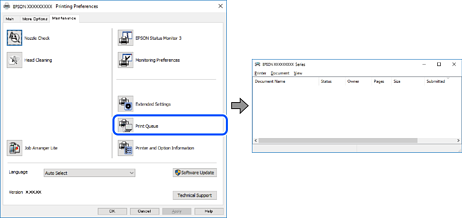
Click EPSON Status Monitor 3 on the printer driver's Maintenance tab, and then check the printer status. If EPSON Status Monitor 3 is disabled, click Extended Settings on the Maintenance tab, and then select Enable EPSON Status Monitor 3 .
There is still a job waiting to be printed.Click Print Queue on the printer driver's Maintenance tab. If unnecessary data remains, select Cancel all documents from the Printer menu.
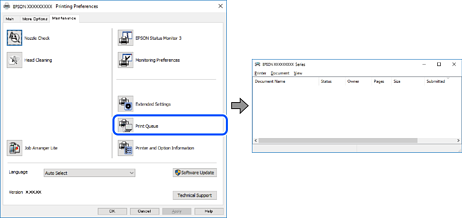
Click Print Queue on the printer driver's Maintenance tab.
If the printer is offline or pending, clear the offline or pending setting from the Printer menu.
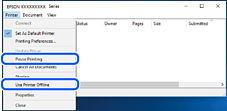
Right-click the printer icon in Control Panel > View devices and printers (or Printers , Printers and Faxes ) and click Set as default printer .
If there are multiple printer icons, see the following to select the correct printer.
USB connection: EPSON XXXX Series
If you install the printer driver multiple times, copies of the printer driver may be created. If copies such as "EPSON XXXX Series (copy 1)" are created, right-click the copied driver icon, and then click Remove Device .
The printer port is not set correctly.Click Print Queue on the printer driver's Maintenance tab.
Make sure the printer port is set correctly as shown below in Property > Port from the Printer menu.