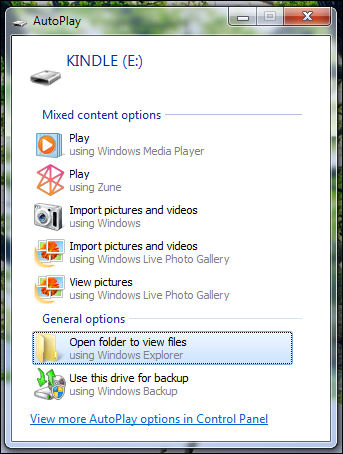
As highlighted, you’ll want to just select “Open folder to view files”, which will produce a set of folders that might be quite a bit more than you’re expecting:
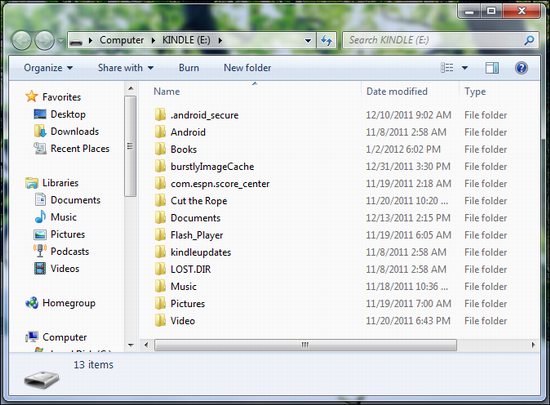
Turns out that the folders are just for your convenience, as far as I can tell, so since the PDF I’ll be copying onto the device is a book, I’m going to copy it into the “Books” folder. To do that I double click on the folder, then simply drag the PDF icon onto the folder:
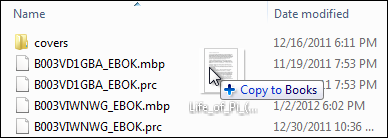
That’s all there is to it. Choose “Eject” by right clicking on the KINDLE and you’ll promptly be told it’s safe for you to remove the device:
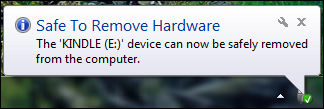
Now on the Kindle you’ll see the usual set of options and icons:
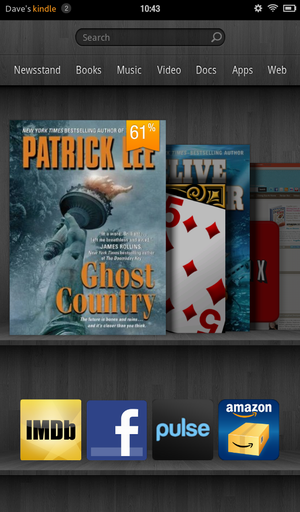
Tap on “Books”, however, and you won’t find the new PDF. Instead you need to tap on “Docs”, which will reveal all the PDF files you have on the Kindle Fire:
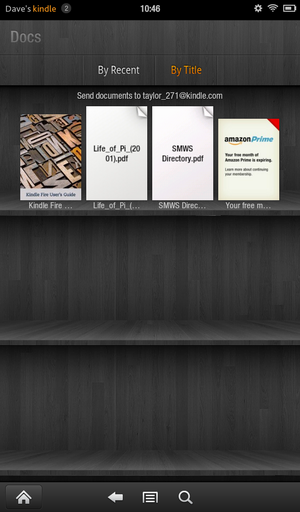
Our PDF file is “Life_of_Pi_(2001).pdf”, so I’ll simply tap it to read the book:
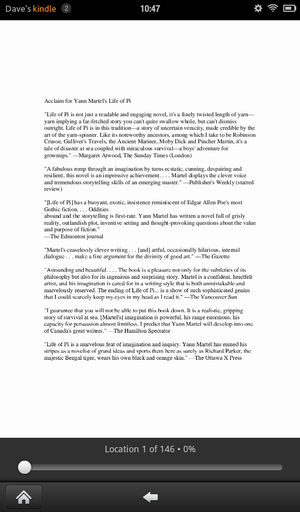
That’s all there is to it. However, as you can see, the text is pretty darn small. Too small, in fact, to be able to comfortably read, even if you zoom in (because the text doesn’t reflow). In this case, it’s smarter to go ahead and buy the Kindle book version for $7.99. With other PDF documents, you’ll just need to hope that the text is sufficiently big that you can read it on the small Fire screen.